Register for the federal and non-federal systems used for identifying potential funding sources and submitting proposals.
Cornell has multiple Unique Entity ID (UEI) numbers. Be sure to use G56PUALJ3KT5 when registering in online systems.
A Cornell.edu email address is required to be affiliated with the university in any online system.
NOTE: All proposals must be routed through RASS, Cornell's research administration support system. This is where all of the Cornell approvals and attestations are done. Submission to the sponsor is done according to the sponsor requirements, in a system or through email, etc. For more information about Cornell's research administration support system, see the RASS page.
Find registration instructions for the federal and non-federal systems required by particular sponsors below.
Grants.gov
Before applying for many federal funding opportunities, you will need to register for a Workspace account with Grants.gov.
Register for a Grants.gov Workspace Account
- Click the Register link in the top-right corner of the Grants.gov banner.
- Click Get Registered Now on the Register page.
- Complete the Contact Information and Account Details sections. All fields with a red asterisk (*) are required.
- Email Address: all correspondence with Grants.gov will be sent to this email address.
- Username: may only contain alphanumeric characters, question marks, periods, dashes, underscores, and the @ symbol. Cannot contain a space, or only numbers.
- Password: must contain at least eight (8) characters including: at least one (1) uppercase letter (A-Z); at least one (1) lowercase letter (a-z); at least one (1) number (0-9); and at least one (1) special character (e.g. ! @ # $ % ^ & *).
- Secret Question/Answer: enter a question only you would be able to answer and will be able to remember in the future.
- Select whether to subscribe or unsubscribe from Grants.gov Communications. The Alerts are important messages about time-sensitive or major system changes. The Newsletter features training, system enhancement updates, and other resources to help the federal grants community.
- Click Continue.
- Click Send Temporary Code, then go to your email to find the temporary code.
- Enter the temporary code in the Temporary Code field and select Add Organization Applicant Profile.
- Enter the DUNS Number for the organization in the DUNS field if you selected the Organization Applicant Profile option. Cornell's DUNS number is 872612445 (Cornell's Unique Entity ID (UEI) is G56PUALJ3KT5).
- Create a profile name that will distinguish this organization profile from any other profiles you may have within your Grants.gov account.
- Enter your job title for this organization in the Job Title field.
- Click Save to complete the profile creation process.
Do not write down your account information.
Add a profile to an existing Grants.gov account
- Log into Grants.gov.
- Click the My Account link in the upper-right corner of the Grants.gov banner.
- Click the Manage Profiles tab.
- Click Add Profile in the Manage Profiles tab
- Select either New Profile or From Existing Account.
- Select the Profile Type for the new profile you wish to create.
- Organization Applicant: If you will work on applications on behalf of an organization, and not yourself, select this option and enter the DUNS number 872612445 (Cornell's Unique Entity ID (UEI) is G56PUALJ3KT5).
Once you add Cornell to your profile, the Office of Sponsored Programs (OSP) will receive an email asking to affiliate you with Cornell University. You can then be granted Manage Workspace rights and then create a workspace.
National Science Foundation (NSF) Research.gov / Fastlane
Research.gov and Fastlane are used to conduct NSF business. Eventually, Research.gov will replace Fastlane.
To use Research.gov and Fastlane, Cornell faculty and staff need to register and be affiliated. (Your account on Research.gov can be used to log into Fastlane.)
- Register for a Research.gov/Fastlane account at NSF Research.gov Registration.
- Find your NSF ID at NSF ID Lookup.
- Reset passwords at NSF Password Reset.
- Information on managing your account in Research.gov: Register for New NSF Account | Add or View Roles | View and Edit Your Account Profile | Working at Multiple Organizations or Moving to Another Organization
Note: You can migrate an existing NSF account to the new account management system.
Get Training! The Office of Sponsored Programs provides detailed training in Research.gov and Fastlane from proposal preparation to technical report submission. To schedule a training session, contact your assigned Grant & Contract Officer.
National Institutes of Health (NIH) eRA Commons and ASSIST
eRA Commons and ASSIST are used to submit proposals and communicate with the NIH for sponsored research projects.
To use the NIH Commons Cornell faculty and staff first need to register and have a password assigned. To register in the NIH eRA Commons / ASSIST system go to the NIH Registration Page.
Note: Registration requests are processed during regular business hours, Monday through Friday, between 8:30 a.m. and 4:30 p.m. Please allow up to four days for your password to be activated.
Some of the current features of NIH eRA Commons /ASSIST are:
- ASSIST: Initiate, edit, and complete proposals for submission.
- Status: Review the current status of grant applications and detailed information associated with grants. Institution officials (Signing Official (SO) or Administrative Official (AO) associated with the institution) can see a summary view of grant applications, review the Notice of Grant Award and the Progress Report page.
- Just-In-Time: Submit Just-In-Time information when requested by the NIH. NIH policy allows the submission of certain elements of a competing application to be deferred. Through this module, institutions can submit information requested after the review, but before award.
- No-Cost Extension: Automatically extend grants that are eligible for a one-time extension of the final budget period of a project period without additional NIH funds. The system will automatically change the end date for the grant and notify the appropriate NIH staff.
- eSNAP: Review non-competing grant data and submit a progress report online.
- Internet Assisted Review (IAR): Submit critiques and preliminary scores for applications. Reviewers, SRAs, and GTAs can view all critiques in preparation for a meeting. IAR creates a preliminary summary statement body containing submitted critiques for the SRA or GTA.
- Administration: Create and manage user accounts associated with an institution. The institution's Signing Official (SO) can maintain the institution information on file at the NIH.
- Demo Facility: Demo Facility allows you to try most of the capabilities of the NIH eRA Commons in a sample environment.
Get Training! The Office of Sponsored Programs provides detailed training in the eRA Commons. To schedule a training session, please contact your assigned Grant & Contract Officer.
More from the NIH Commons Site